
The Serato DJ library, just like all of our DJ software can be customised to show what is important to you, so you can easily scroll through, find tracks and destroy the club.
You can show up to 20 different library columns including; added, album, artist, bitrate, BPM, comment, composer, filename, genre, grouping, key, label, length, location, remixer, samplerate, size, track, video track and year.
To select which of these you display in Serato DJ, click the small triangle icon to the right of your column headers.

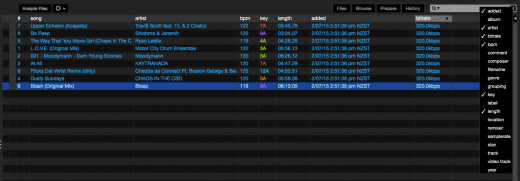
To sort your library now, just click any of the column headers. Clicking these twice will reverse the sort direction.
Common Questions.
How do I see which tracks are from iTunes, which tracks are locked etc.?
You can sort by the far left column, which will show you tracks from iTunes, locked files as well as corrupt tracks (which you should then remove from your library).
How do I find the actual file on my computer?
If you want to quickly find the actual location of a file on your computer, select a track in your library and press "command / ctrl + R".
Which tag should I use to write extra info for my files?
If you use third party tagging tools or analysis products such as Mixed in Key, you can choose to write information to the comment tag. If you're wanting to show this in Serato DJ, just make sure to add this column into your library.
Why can't I re-order tracks in my Crates?
In Serato DJ Crates, if you are sorting by any field other than the "#" field, you'll not be able to drag and arrange your music in the order you like. Make sure you have this column header selected if you're wanting to build a setlist.
Learn more about Serato DJ and become a pro.
If you need any help or would like to get an issue resolved, please contact our support team here.
