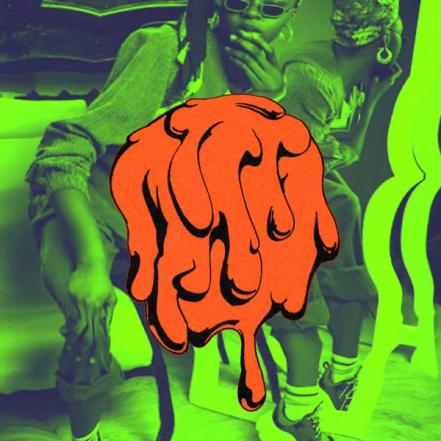The Ultimate Beat Maker
Create album-quality beats easily in Studio's modern workflow, with unrivaled sampling and powerful stem separation technology.
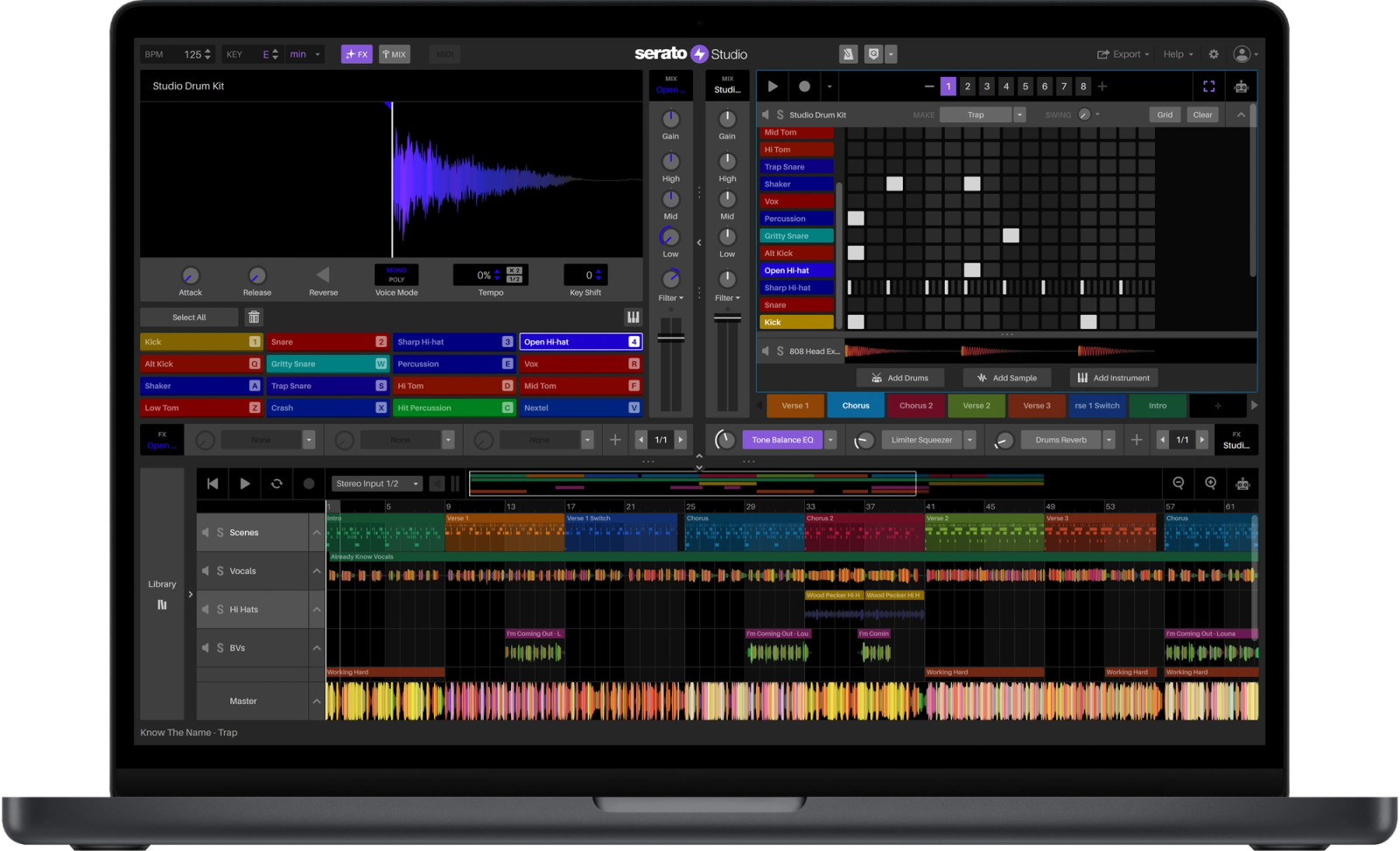

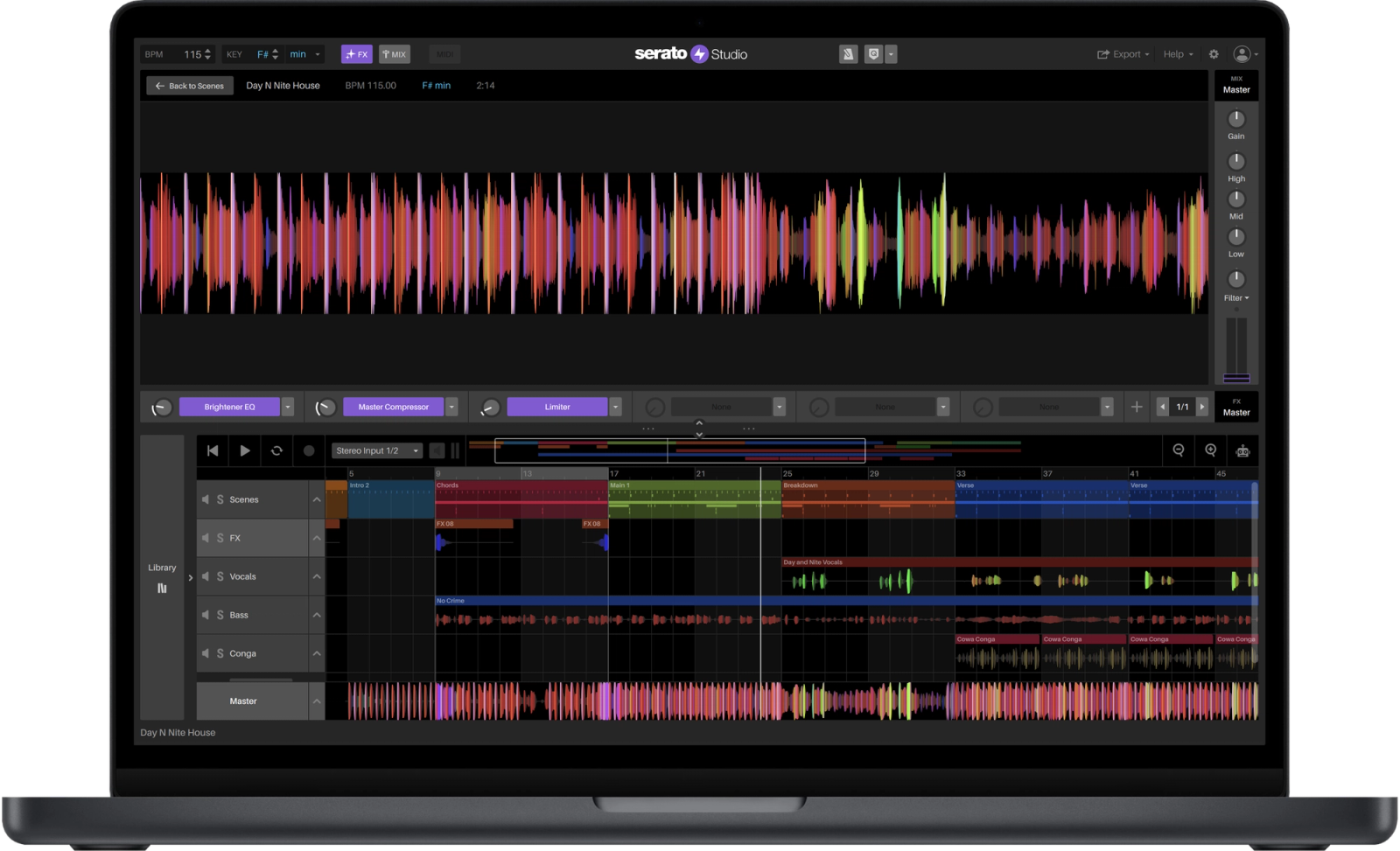
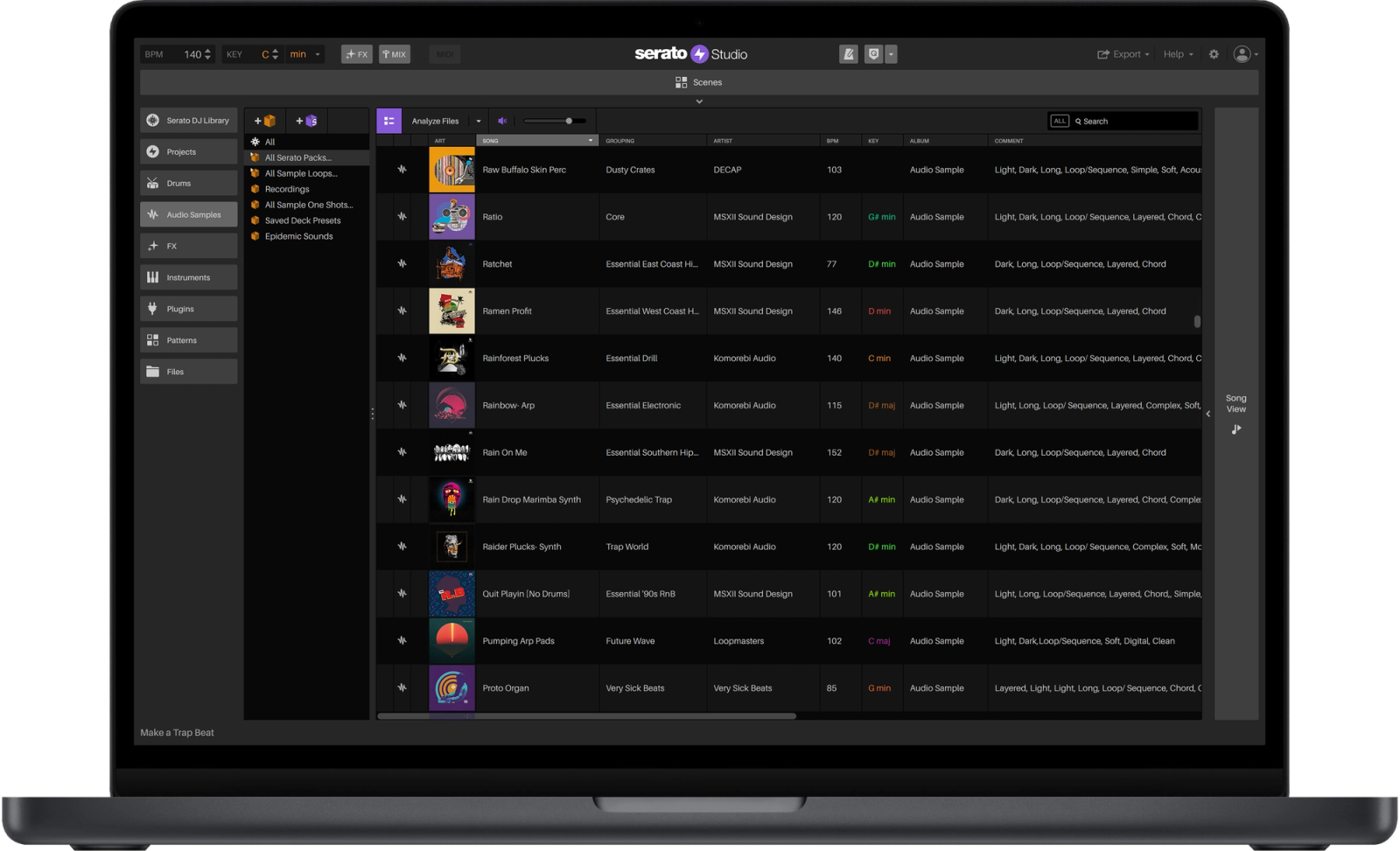
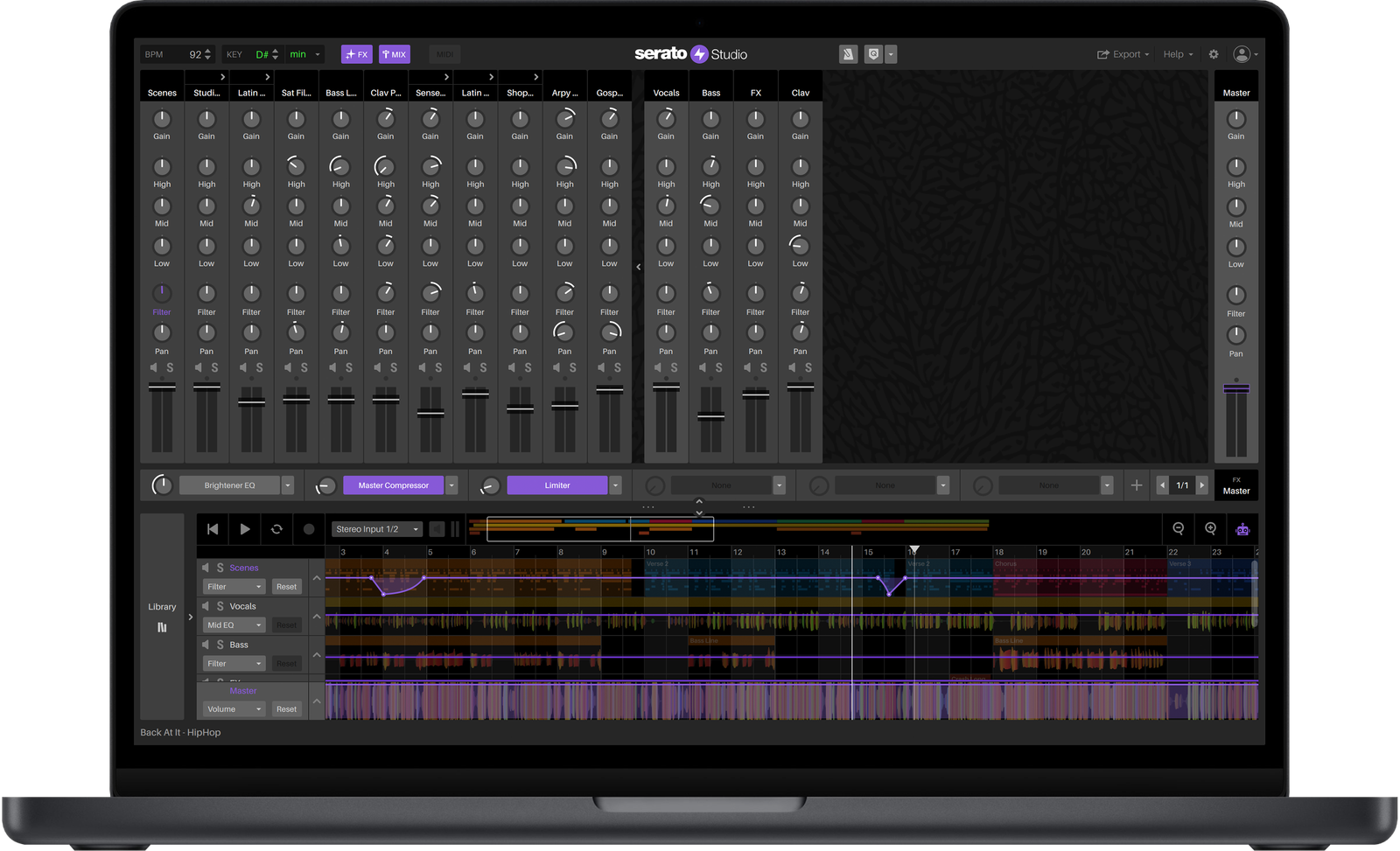
Discover Studio
Explore the fastest and most intuitive DAW for making beats.
Scene View
Build up your song sections using Drum, Sample, Instrument and Plugin Decks.
Song View
Arrange Scenes and Audio Tracks into your song structure. Add FX, automation, recordings, and visualize your master waveform.
Integrated Library
Access and organize your projects, samples, drums, instruments, plugins, and DJ library inside Studio's dedicated library view.
Mixer View
Easily fine-tune your project's mix and FX in a dedicated view.
Instant Sampling Power at Your Fingertips
Chop, flip and separate stems in your samples to create incredible new sounds with Studio’s dedicated Sample Deck.
1. Sync It
Automatically sync your samples to your Project’s BPM and Key, so it’s perfectly in pitch, and in time.
2. Stem & Chop
Unlock the acapella, melody, bassline and drum stems, and use ‘Find Samples’ to discover the best sections to set cue points.
3. Flip It
Add FX, industry-leading time-stretch, key shift, reverse, or turn your samples into an instrument.

“The sampling capacity is crazy in Studio—it helps you get ideas out really fast and find little ideas that you probably wouldn’t have found.”
Hector
Delgado
Grammy-Nominated Producer
From Idea to Song in Lightning Speed
Snap into your creative flow with Studio’s powerful music production technology, designed to help you create high-quality beats in seconds.

NEW HARDWARE
SLAB—The First Pad Controller Made for Serato Studio
SLAB is the Serato Studio-native MIDI pad controller that puts sampling, sequencing and performance directly into your hands—bringing the raw feel, instinct, and speed of beat making back to its elements.
Powerful Drums in a Click
Get straight into your flow by instantly generating drum patterns from your favorite genre. Make it your own by adding or removing beats, adjusting grid size, velocity, swing, or bring in different drum kits and FX.
Instantly Sound Great and in Key
Stay in the creative flow with perfect pitch every time. Serato Studio keeps all your samples and notes in tune with your project's key, and re-adjusts whenever inspiration strikes you.
Build and Develop Ideas Quickly
Develop the foundations of your song quickly with Scenes, then arrange them into your Song View along with your audio tracks and recordings.
Overview Video
Level Up Your Workflow with Studio

Additional features
The Fastest and Most Intuitive DAW for Making Beats
Sampler
Find and chop up to 16 of the best parts of your samples, each with independent key shifting, time stretching, and audio playback controls.

Stem Separation
Unlock the acapella, melody, bassline and drum stems from a track in real time, fine-tune stems levels—or automate it to revolutionize your sampling possibilities.
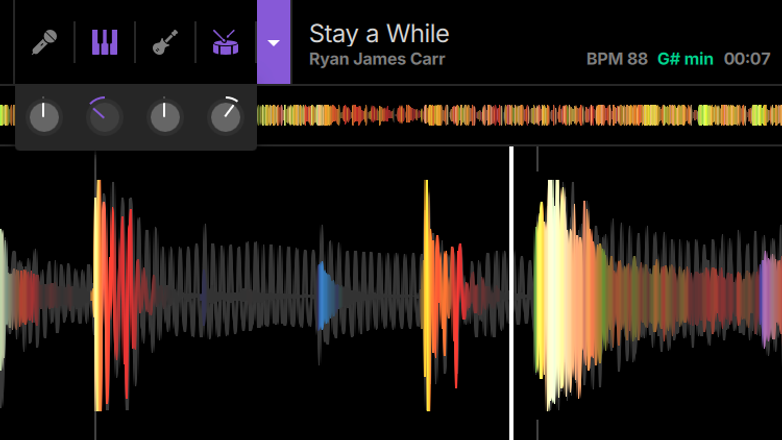
Instruments
Build up your tracks with 190+ iconic instruments at your finger tips — including bass, keys, synths, pads, percussion, guitars, and orchestral.
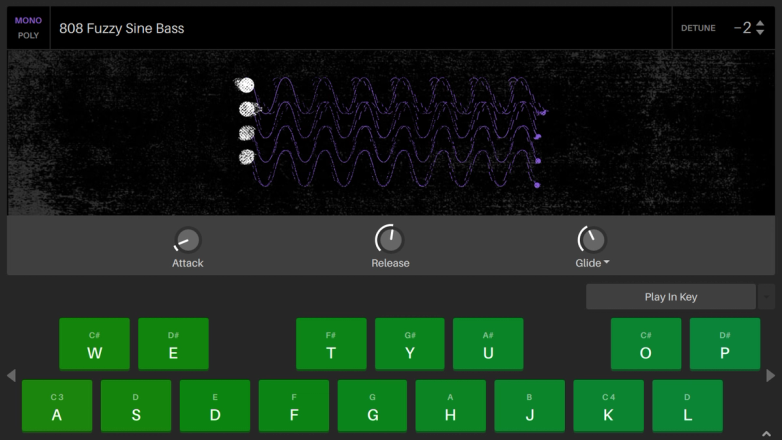
Key Shift & Time Stretch
Powered by Serato's world-class Pitch 'n Time technology, you can adjust the speed and key of any audio in Studio to extremes with zero artefacts.
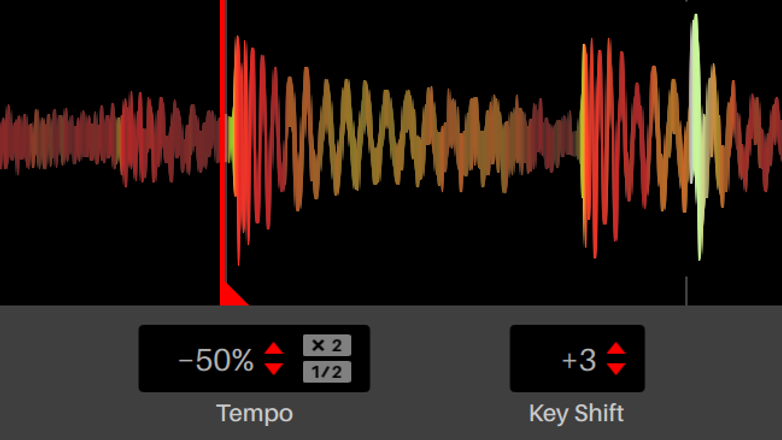
Drum Sequencer
Generate powerful drums in Studio's powerful Step Sequencer with Swing, Velocity, Grid settings and a dedicated Piano Roll per drum sample.

Project Key & BPM Sync
Change your Project Key and BPM and all of your tracks will follow perfectly in sync.

Sound Packs
Download and expand your sound palette from an exclusive database of premier samples, drum kits, and instruments.

Automation
Make your sounds, tracks, and song arrangement more dynamic, with intuitive audio parameter, stems, and FX automation.

Effects
42 high quality FX for your tracks and mixes – including bit crushers, DJ-FX, compressors, limiters, sidechains, reverb, delay, flangers, phasers, modulation, EQs, and more.

Keyboard Mode
Play any sample like an instrument by pitching it over the notes of a keyboard.

Auto Chords
Play a single note to generate a corresponding chord of up to 7 notes, and quickly compose progressions in any key.

Play in Key
Lock an instrument’s notes to the correct scale of your project key, so your melodies, bass and chords stay in tune with the music.

Export Project Stems
Export each track, mix, loop, or individual drum pads as separate audio files.

MIDI Hardware Mapping
Map your MIDI hardware’s buttons, knobs, keys, pads, and faders to control Studio in a tactile setup that enhances your workflow.

Colored Waveforms
See the frequencies of all audio in full color for faster sample chopping, EQing, mixing, and mastering. Red for lows to blue for highs.

Recording
Record vocals, instruments and sounds directly using microphones, sound cards, or even vinyl.

Audio Tracks
Drop audio into your song composition. Perfect for adding acapellas, making remixes, or DJ edits.

VST / AU Support
Full support for your VST3 and Audio Unit effects and instrument plugins.

Default Templates
Start each new project with your favorite sample, drum or instrument decks, plugins and FX loaded and ready to go.

Advanced Library Management
Access all your sounds, instruments, plugins, and MIDI patterns from Studio’s seamlessly integrated library.

Scenes
Build looping sections of your songs into Scenes for quick and simple song arrangement.
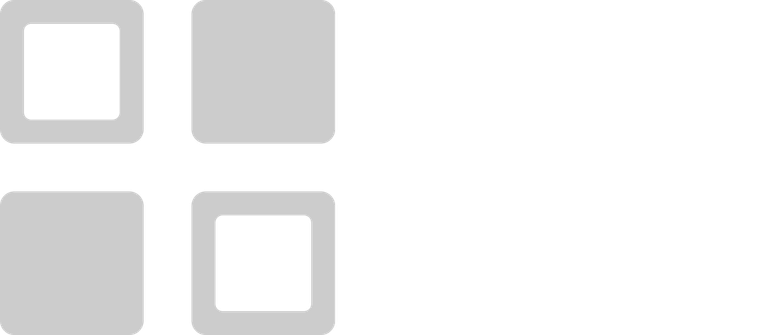
Export to Visualizer
Export your mix directly from Studio and generate eye-catching visuals that will get your music seen.

Serato Integrated
Studio works flawlessly with other Serato software, from DJ crates, to FX plugins.