Introduced in Serato DJ 1.8.2 (available here), this feature is available for Denon DJ MCX8000 users with Pitch 'n Time DJ enabled.
Using Pitch Play
To enable Pitch Play mode on the Denon DJ MCX8000, hold SHIFT and press the SAMPLER Performance Pad mode (the Sampler mode button will illuminate green).
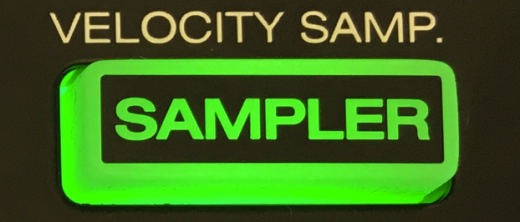
There are 3 key ranges to choose from. The following images show pitched key ranges (in semitones) while using the 8 performance pads in Pitch Play mode. To toggle between key ranges press the left or right PARAM 1 buttons.

The root key pad (0) is always lit white, which will play the cue point at it’s regular pitch. When in Pitch Play mode, pressing a pad will pitch the currently selected cue point up or down the following ranges:
Up Range (Up 7 Semitones)
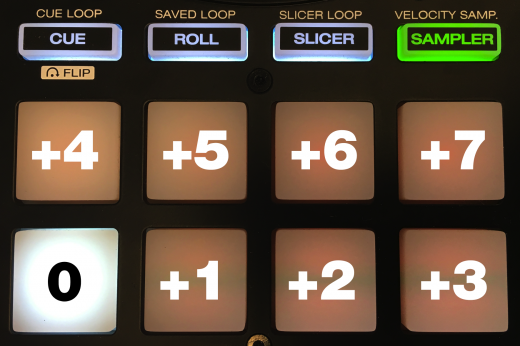
Middle Range (Up 3/Down 4 Semitones)
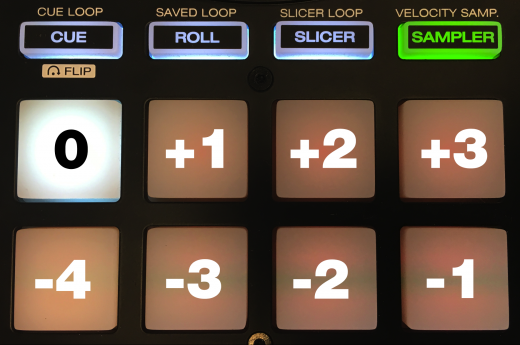
Down Range (Down 7 Semitones)
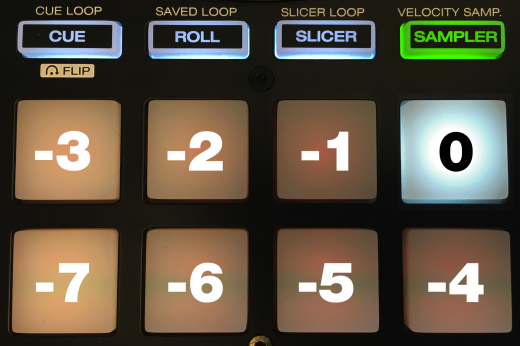
Note: When Pitch Play mode is first enabled, the middle range is selected. The range will be remembered if you jump to another performance pad mode and then back to Pitch Play mode within the same session. If a new track is loaded, key mode will default to middle range.
Selecting a different Cue Point
You are only able to use Pitch Play with one Cue Point at a time. To change the selected Cue Point, hold the SHIFT button on the MCX8000 and press a performance pad of the cue point you want to select would be (as shown in the CUES performance pad mode). The available cue points will be dimly lit to give you an idea of which cue points have been set. Pads without cue points are not lit.
e.g. while holding SHIFT, press the corresponding performance pad for:
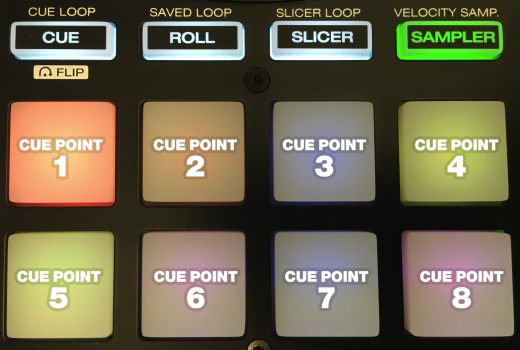
The selected cue point defaults to Cue Point 1 on track load, even if instant doubled. If a pad with no cue point is selected, then a new cue point will be created. Deleting a cue point however, is not possible in Pitch Play mode. Range is remembered if you change to another pad mode, then back to key mode. If a new track is loaded, key mode will default to middle range.
