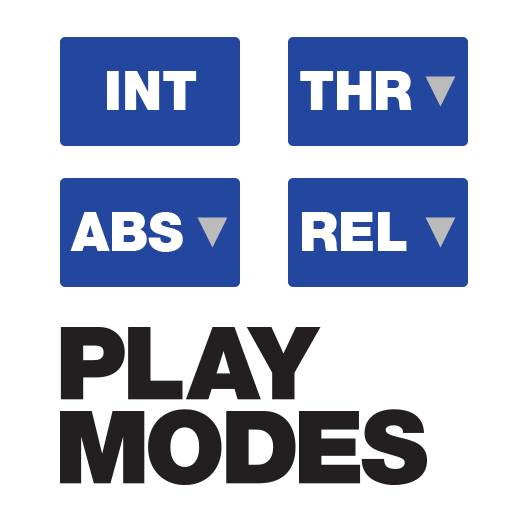
The Serato DJ Vinyl Control Modes can be a bit of a mystery. What are these crazy ABS, REL, INT modes you speak of? We’ll break these down to the basics and teach you exactly what each mode is for.
You can find the vinyl control modes and change these at the top left or right hand of the screen. There are some keyboard shortcuts to be aware of also.
- F1 - ABS Mode (Left Deck)
- F2 - REL Mode (Left Deck)
- F3 - INT Mode (Left Deck)
- F4 - THRU Mode (Left Deck)
- F6 - ABS Mode (Right Deck)
- F7 - REL Mode (Right Deck)
- F8 - INT Mode (Right Deck)
- F9 - THRU Mode (Right Deck)
ABS Mode
Firstly there is Absolute Mode. This can be seen as the most traditional way of using a DVS system, purely to replicate the experience of turntables but with digital files. When using ABS mode, the software is listening for the direction and speed as well as the exact location on the Noisemap™ Control Vinyl / CD. When you drop the needle through the record, it’s just like dropping through a regular record.
The downsides to this are that it can skip just like regular vinyl and you can’t take advantage of any modern digital features such as cue points or loops.
The one exception to this rule is when using the cue / loop controls on a CDJ with Control CDs. Since these features on the CDJ rely on absolute position, you need to use ABS mode to use them.
REL Mode
REL (Relative) Mode really opens up the possibilities of digital DJing. Cue Points, Auto-Loop, Loop Roll, Slicer, Serato Flip and Sticker Lock are only possible with Relative Mode.
When in REL mode, Serato DJ will only be listening to the direction and the speed of the Noisemap™ Control Vinyl and not the absolute position.
Having said this, you can also enable needle drop to absolute position in the setup screen which allows you to drop through the record to different parts of the track while still being able to use your cue points and loops. In addition to this, needle drop to cues allows you drop the needle to a particular groove/s on your record, which in turn corresponds to your cue points.
INT Mode
INT (Internal Mode) doesn't take any notice of your Control Vinyl / CDs. It essentially directs all control of your music back to your computer. Although control via your Control Vinyl/ CDs is not present, you still have access to digital features that you see in the software e.g. Cue Points, Auto Loop, Manual Loop, Serato Flip, SP-6 etc.
With the help of MIDI mapping, all control is not lost in INT mode. If you have a secondary MIDI device mapping specific functions within the virtual decks or in the all new MIDI panel gives you extensive control to not only the digital features but also library navigation, track loading, FX control and more. Check out more information on MIDI mapping
INT mode can be really handy in those unexpected situations where you're experiencing bad tracking from your needles or turntable/CDJ issues. Emergency INT mode can be achieved by quickly by either CTRL + CLICK on the INT button in the virtual deck. If you have your Mac keyboard set up to use F1 and F2 as standard keys, you'll be able to quickly hit F3 (left deck) or F8 (right deck).
THRU Mode
THRU Mode in its essence, gives you access to analog throughput, which opens another door of possibilities.
If you're a DVS user who occasionally likes to throw in a few vinyl records from your collection into set, selecting THRU mode will enable to play these records in its traditional form. Like ABS Mode, you won't have access to digital features.
You're not limited to records either. THRU Mode will also give you the ability to route analog instruments into an available channel. Again, you will not have access to digital features, but you can get really creative e.g. having a deck set to REL for your digital functions and the other in THRU for your analog instrument or records.
Please note that THRU Mode is hardware dependent.
