Do you own a Mac (and are running at least OS X 10.7 or above)? Is your Serato library in need of cute pics? How about Emoji icons (YES EMOJIS) in your Library!
Like a lot of other Mac applications, you can add Emoji icons into a field where text is entered. In your Serato library, Emojis are perfect for customising crate names, song titles and you can even create your own rating system within in the comments column of your Serato Library.
To use emoji's in your Serato Library...
1. Firstly, you'll need to have a your Serato software and a word processing / text editing application open - TextEdit is great for this.
2. With TextEdit open, click on EDIT in the top panel and select Special Characters in the drop down. Alternatively, hit the ALT + CMND + T keys. The Special Characters window will now appear.
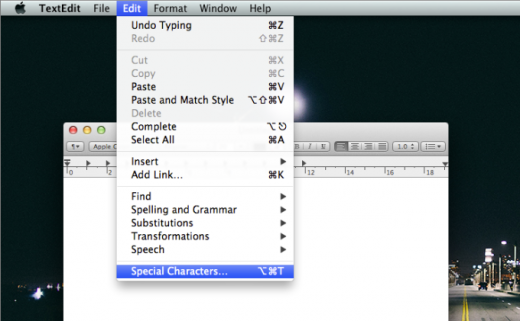
3. In the first panel, select Emoji in the list and then select the type of emoji before searching through to find the ones you like. From here, drag and drop them to your TextEdit document.

4. Locate the field you'd like to enter them in, then copy and paste your emojis from the TextEdit application into the field in Serato DJ.
Emojis with Crates
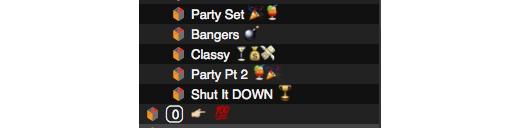
Emojis as Rating System
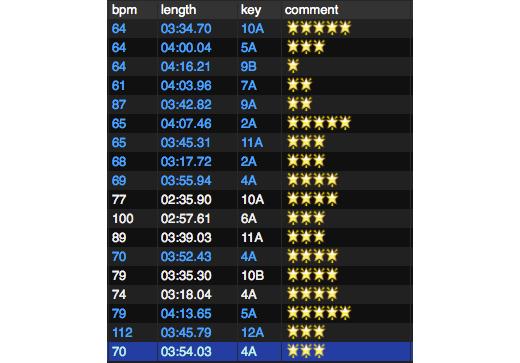
Emojis with Track Title


