
The Pioneer DJM-900SRT has been floating around on the internet for a little while now. It's almost about time to start seeing them in the wild. Here's a little guide to make sure you don't get caught out and have everything you need for your first time!
Software
You will need to be running the latest version of Serato DJ 1.5 (or above) to connect and use DVS with the Pioneer DJM-900SRT. Make sure before you head out, to download the latest version of Serato DJ and install.
If you're used to Scratch Live, don't be afraid. It reads the exact same library and works in the same way. There may be some minor changes to what you're used to but all keyboard shortcuts and the main functionality is the same. Before you dive in, read up on what's new in Serato DJ for Scratch Live users.
Drivers
When you connect for the first time, you will be asked to install drivers for the DJM-900SRT. If you can, try to get to the venue early so you can connect and do this ahead of time as it will take a few minutes. Just follow the on-screen steps. Once this is complete, you should be connected to Serato DJ and ready to go.
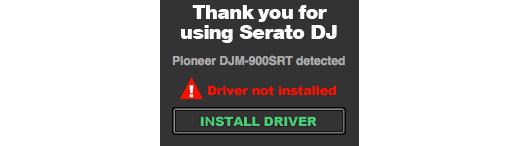
Select CDs / Vinyl
After you have connected, you need to select whether you are using Control Vinyl or CDs as your DVS control source. Just open the setup screen, navigate to the Audio tab and choose from TURNTABLES or CDS in the Deck Setup area.
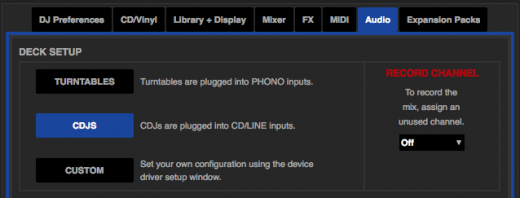
Choose REL/ABS/INT
In the upper left hand corner of the Virtual Deck area is the playback control mode selection. If you are using DVS, choose either ABS (Absolute) or REL (Relative) mode. If you are wanting to mix internally or use CDJs in HID mode, select INT (Internal Mode).
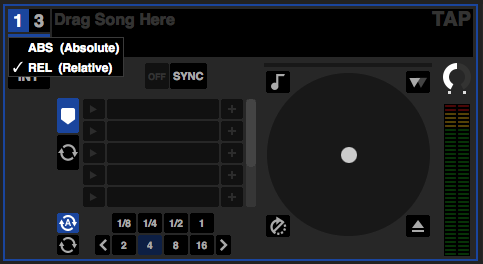
Recording
If you are wanting to record your mix with the DJM-900SRT, you need to select an empty channel as the recording input channel. You can do this in the Audio tab in the Setup screen.
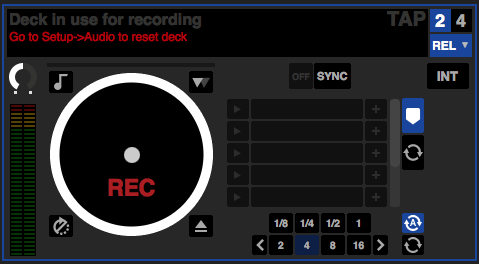
Calibration & Buffer Size
It's also important to calibrate Serato DJ for use with turntables or CDs in your particular environment. Find out how to calibrate and why it's important (this is a Scratch Live guide but is the exact same for Serato DJ).
Adjusting your USB buffer is important too. If you want the tightest control possible, set the buffer size as low as you can without it causing you drop-outs. A higher buffer size is good for lower spec computers and users who don't scratch or manipulate the platter much.
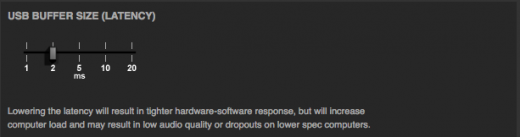
That's a short run through of the basics for the Pioneer DJM-900SRT and Serato DJ. If you need any help or run into any problems, please get in touch with the support team or start a help request :)
