In a standard Scratch Live set up, an analogue audio source (turnable / CDJ) sends the Scratch Live control signal into a Rane Scratch Live interface, where it is digitized, sent to the Scratch Live software and used to control playback of your digital music.
It’s really important to calibrate your set up so the software can distinguish between what is heard as the control signal and what is recognized as background noise and ignored.
If you haven’t correctly calibrated Scratch Live for your system and the environment you may run into a number of playback issues including glitchy/skipping playback and your tracks not playing at all.
How does Scratch Live track the control vinyl?
There are two parts to the Scratch Live control signal: The directional tone, and the noise map. These two parts of the control signal perform two different functions in controlling Scratch Live:
- The directional tone provides the current speed and direction of the record
- The noise map tells the software precisely where on the record the needle is currently.
What's all this about Noise Thresholds?
It all sounds a bit scary but it's actually quite simple. The noise threshold in Scratch Live is the level, where anything below, is considered noise and is ignored by the software. Because a turntable stylus is so sensitive, it's going to pick up noise from the environment as well as the signal on the record. In a noisy party or banging club, the effects can be considerable. For this reason it's important to set this correctly.

Scopes? What the...
Those cheeky circles in the setup screen. The scope views on the setup screen in Scratch Live display the input signal as a phase diagram. Basically it's just a way of visualizing the quality of your control signal and how well Scratch Live is tracking it. The key factors to look at on the scope display are crisp clean lines, round shape, and the tracking percentage in the lower right corner.
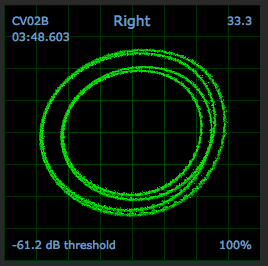
How to properly calibrate your setup
1) Turn the sound system up the level you will be playing at during your performance.
2) Play a track from an audio CD or from the other deck in internal mode.
3) Place the needle on the record but keep the turntable stopped.
4) Click and hold down the Estimate button for a few seconds - Scratch Live will estimate the optimal threshold setting for the current environment. Alternatively you can try manually moving the estimate slider to the right until you notice the number in theupper-right corner of the scope view stops fluctuating.
You should be at the best point for good tracking of the vinyl movement and ignoring noise.
5) Repeat this process for each deck.
6) Once you have set the threshold, start both turntables. For optimal performance the inner ring should be as close to circular as possible. Use the scope zoom slider (1x to 16x) to zoom in or out as necessary. Use the scope L/R balance and P/A balance controls to adjust the shape of the inner ring. The number in the top left corner of the scope view gives the current absolute position within the control record or CD. The number in the top right corner is the current speed in RPM.
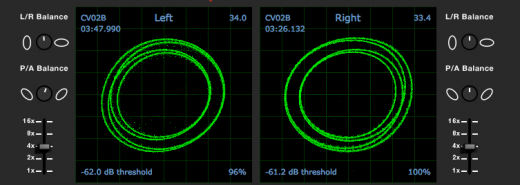
In the bottom left is the current threshold setting, and the number in the bottom right shows the percentage of readable signal – this number should be at least 85% when your system is calibrated properly.
If you still can't get a good tracking percentage and your scope views look weird you can take a look at our article on Diagnosing the Scope Views.
If you are still having trouble, make sure to get in touch with the Serato support team and open a Scratch Live help request.
