
Without question, one of the most common features we get asked about is whether you can save your cues and parameter settings in Serato Sample.
The answer is - yes. Not only that, but it's quick, and it's simple. Artist Relations Manager and Sample oracle, OP, explains how to set it up in Logic Pro and Ableton.
Note - This feature is available in all Serato Sample-supported DAWs.
Building signature sounds
When using Serato Sample, you might reach a point where you’ve got your samples to sound just how you want them to. You’ve tweaked your parameters, found all your cues, and you know you’ll want to use these sounds again - time to save them as a custom preset in your DAW.
Saved presets are really helpful for quickly being able to recall exact sample chops that would otherwise take time to recreate in a new session. If you have created a “signature sound” with cue points and parameter settings using Serato Sample, then you can bring that “sound” to any desired session, again and again. This works with all Auto Set features along with parameter settings.
Here's how to get it set up.
LOGIC - How to save Cue Points as an AU Preset
- In Logic load Serato Sample to an Instrument Track
- Load a sample
- Create Cue Points with an Auto Set feature (Find Samples, Set Slicer, Set Random, Key Shift Pad)
- Or create manual Cue Points
- Adjust your parameters as needed, globally or per pad (Level, Filter, Attack, Release, Reverse, Key Shift, Time Stretch, Favorite, etc)

- In the plug-in for Serato Sample, click on “Manual” and click on Save As
- A directory will appear where you can save the preset in the AU format

- To load the preset in a session, load up an instance of Serato Sample on a MIDI track and in the Device, click on the Load Preset Or Bank button
- A directory will appear where you can load the preset with the .fxb suffix
- Click open. As long as your audio file is still in its original location, the sample will be imported along with your saved cue points and parameters

- Once the Preset is made, it can be loaded with the sample to any Instrument Track with Serato Sample loaded in any Logic session with the Parameter settings that were initially saved
- Note: if you change the original location or change the name of the sample, it will not load with the saved preset
Ableton - How to save Cue Points as an AU Preset
- In Ableton go to Plug-ins & browse third-party plug-ins
- Go to Audio Units
- Go to Serato and choose Serato Sample
- Drag Serato Sample to an empty MIDI track in Ableton and load a sample
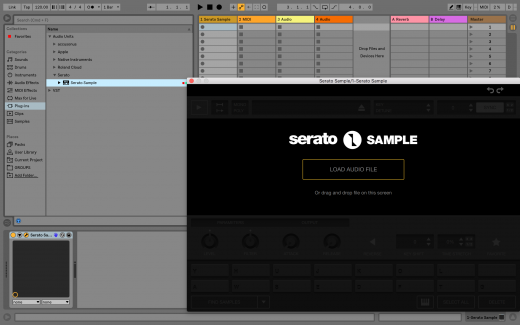
- Create Cue Points with an Auto Set feature (Find Samples, Set Slicer, Set Random, Key Shift Pad)
- Or create manual Cue Points
- Make adjustments to parameters as needed globally or per pad (Level, Filter, Attack, Release, Reverse, Key Shift, Time Stretch, Favorite, etc)
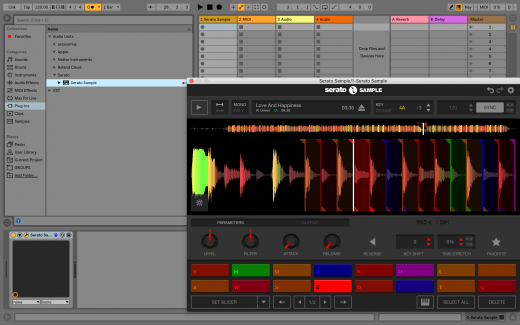
- For the Device with Serato Sample, click on the Save Preset button
- In the User Library under Samples, you will be able to name the Preset and save it
- Once the Preset is made, it can be loaded to any MIDI track in any session with the parameter settings that were initially saved
- Once the Preset is made, it can be loaded with the sample to any MIDI track in any session with the Parameter settings that were initially saved
Note: if you change the original location or change the name of the sample, it will not load with the saved preset
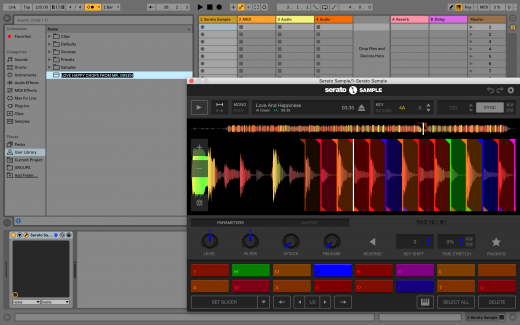
- The Preset can be loaded from the User Library under Samples or from the Plug-ins under Serato Sample
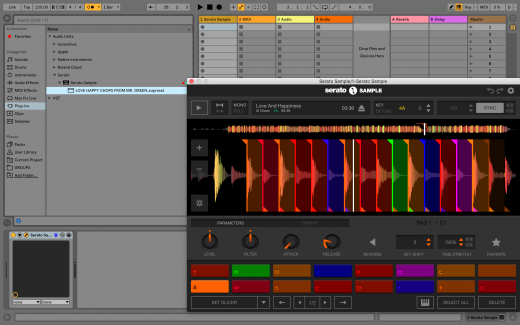
Ableton - How to save Cue Points as a VST Preset
- In Ableton go to Plug-ins to browse third-party plug-ins
- Then go to VST
- Under Serato, choose Serato Sample
- Drag Serato Sample to an empty MIDI track in Ableton to load a sample
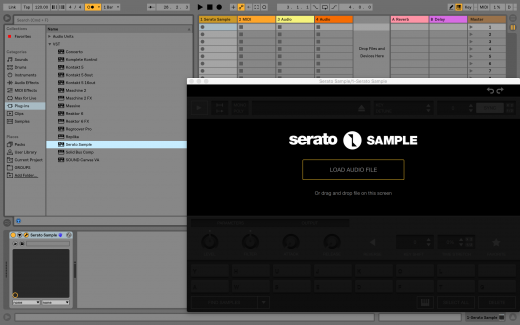
- Set your Cue Points with an Auto Set feature (Find Samples, Set Slicer, Set Random, Key Shift Pad)
- Or create manual Cue Points
- Adjust your parameters as needed, globally or per pad (Level, Filter, Attack, Release, Reverse, Key Shift, Time Stretch, Favorite, etc).
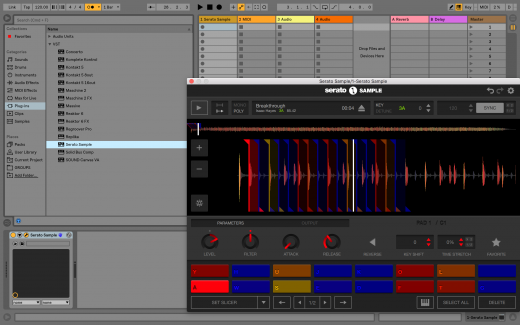
- For the Device with Serato Sample, click on the Save Preset Or Bank button
- A directory will appear where you can save the preset in the VST Bank format
- Once the Preset is made, it can be loaded to any MIDI track in any session with the Parameter settings that were initially saved
Note: if you change the original location or change the name of the sample, it will not load with the saved preset
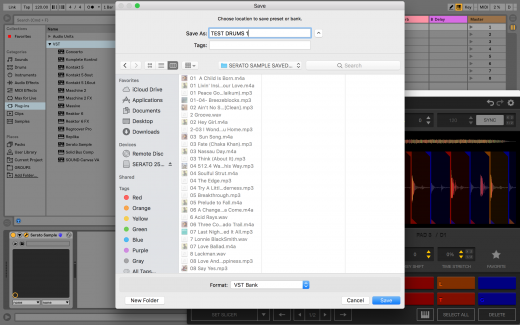
- To load the preset in a session, load up an instance of Serato Sample on a MIDI track and in the Device, click on the Load Preset Or Bank button
- A directory will appear where you can load the preset with the .fxb suffix
- Click open, as long as your audio file is in its original location, the sample will be imported along with the saved cue points and parameters
To start a free trial or learn more about Serato Sample, head here.
