
These practices may be familiar to those who have moved to Serato DJ from using Scratch Live and are steps that we recommend each time you set up in a new environment. When using a control signal (Vinyl or CD) we are tracking two things, the playback direction and the position on the Noisemap™. With this in mind, we are aiming to achieve the tightest response and the least signal interference by tuning our rig to the surroundings.
WHY / WHEN ?
Stomping crowds and subwoofer stacks can be the catalyst for a great gig, but to get good tracking with all this, you will need to calibrate your setup. Do this at the start of each set for the tightest response and best tracking. The same story goes once you get home to your regular spot - your cats will not be as loud as the club, your speakers are probably not as big (even if they are they will impact a needle in a different way!) and the vibrations through the floor will not be as prevalent, depending on your situation ;)
As rule of thumb – calibrate EVERY time.
The devices that you do not need to calibrate are controllers, HID connections with CDJs or if you are mixing in Internal (INT) mode using MIDI.
NOISE SENSITIVITY THRESHOLD. WAT?
The noise sensitivity threshold is the limit below which the input signal will not be interpreted as a control signal. Sounds complex right? Quite simply any audio below this threshold setting it is considered background noise and is ignored by the software. This setting is necessary because a turntable stylus is very sensitive to the noise around it and will inevitably pick up background noises, mistaking them as control signal, leading to bad tracking and less control.
Setting the Noise Threshold
1) Turn the sound system up to the level that you will be playing during your performance.
2) Play a track from an audio CD or from the other deck in internal mode.
3) Place the needle on the record but keep the turntable stopped.
4) Click and hold down the Estimate button for a few seconds – Serato DJ will estimate the optimal threshold setting for the current environment. Alternatively you can try manually moving the estimate slider to the right until you notice the number in the upper-right corner of the scope view stops fluctuating (see below).

NOTE:The process for calibrating a CD player is almost exactly the same and although it does not vary as much as a turntables needle it is still important to calibrate! The only difference when calibrating a CDJ is that you need to press pause on the cd deck with the control cd in the player before hitting the estimate button.
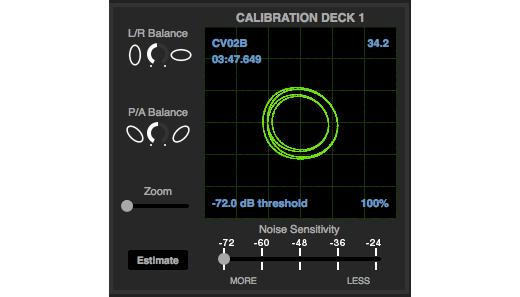
Input Scopes
The scope views on the setup screen in Serato DJ display the input signal as a phase diagram for each input. This green scope view gives a visual indication of the control signals input quality and how well it is tracking within Serato DJ.
Once you have set the threshold you will need to start both turntables and place the needles on the control vinyl. You want this green scope readout to cover a 2x2 grid with nice clean lines and a round shape at the minimum zoom level. Use the scope L/R balance and P/A balance controls to adjust the shape of the inner ring, you want this to be a nice clean circle. The number in the top left corner of the scope view gives the current absolute position within the control record or CD. The number in the top right corner is the current speed in RPM.
You can also view the tracking percentage in the bottom left corner, you want this to be as close to 100% as possible but obviously the quality of your turntable and needle factor into this figure so aim high!
So…
With this knowledge in your pocket you are armed to rock a DVS set in any situation- no matter how crazy. Once you get into the habit, this practice only take a few moments while setting up and provides a good stable starting point for you to flex your skills and put on a good show.
If you would like any more help with setup or any other areas please hit up our support crew here https://support.serato.com/hc/en-us
There's also a great support guide to calibration and how to troubleshoot any issues in our support centre.
Good vibrations!
Jason.
