
Alrighty, here're three, short, sharp and handy little Pro Tips that could improve your workflow.
1. Auto Populating Sample Slots
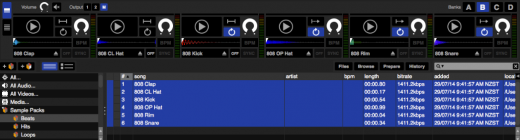
Like the name suggests, this is a simple trick that can eliminate the 'hassle' of dragging and dropping Samples/Stings/Drops to each slot. To do this:
1. Build a Crate containing six different samples/stings/drops
2. Click the # column header to arrange chronologically. Arrange your samples/stings/drops further if needed, by dragging each track into the desired order.
3. Select all tracks and drag them to the first vacant slot to populate all slots.
2. Turning a History Session into a Crate
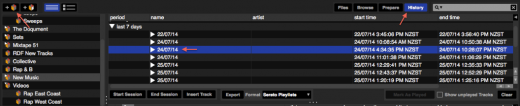
Have you ever played a killer set and wanted to add it to your Crate arsenal? Perhaps you pulled off a few mind blowing mashups or remixes and you're wanting to perform them again? Building a Crate is the best way to save these.
1. Start by locating the exact session by opening the History panel. The sessions are arranged by date, if you know the exact date - awesome; if you don't, as long as you have a rough idea of when it was, you'll be able to find it.
2. Once you've found you're session, drag and drop this session on the 'Add Crate' button. A new Crate with the session date as the title will contain all of the tracks played along with the order they were played in. You'll be able to rename this Crate now as well by double clicking on the Crate name.
3. Playback Keys Use Shift
This is feature has been around in Serato software for a while now, however it still stumps a few people. To take it back it basics, the 'Playback keys use shift' preference is there to prevent users from accidentally triggering the keyboard shortcuts used for playback such as (play, pause, bend, pitch +/-, rewind, fast forward, censor and jump to cue points).
If you are the type of DJ that uses the search function this is perfect, as it'll prevent the accidental 'Play in Reverse' keyboard shortcut for example if you were to press the 'Q' key while looking for a song.
See more Pro Tips for Serato DJ
