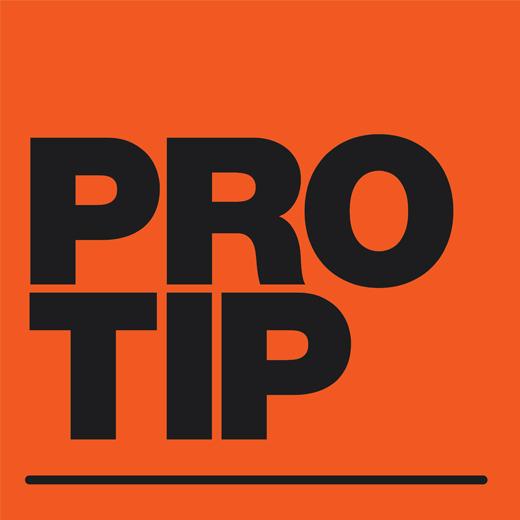
Whether you're looking to show off your slick DJ Name in a crazy font, show drink specials at the bar or display a logo, Serato Video Text and Image Effects is a great tool. What's even better, is that you can save these effects so that they're ready each time you play.
Text & Image effects within Serato Video allow you to enter your own text or select images from your computer to display over the main video output. In addition, you'll be able customise the look and feel of the image or text with alignment and animation configurations.
Where can I find Image & Text effects?
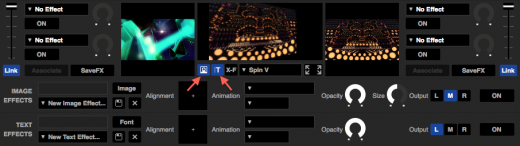
How do I create and edit a Image or Text Effect?
To create an Image Effect:
1) Select the image you wish to display by clicking on the 'IMAGE' button

NOTE: Compatible File Types: .jpg, .png (and .bmp on Windows computers).
2) Select the image alignment, animation and speed configurations where applicable.
NOTE: When selecting the ZOOM BASS or ZOOM BPM animation, it must be applied to the 'L' or 'R' orientation as it requires an audio file overview to synchronise with the audio stream.
3) To turn the Image Effect ON, select the ON button on the right hand end of the Image Effect panel.
How do I save this Image Effect?
Once you're satisfied with this image and the settings click the save icon (floppy disk). This Image will now be saved to your Image Effect drop down list.

To edit a saved Image Effect, load this effect, make the preferred changes then select the save icon again. This will update the Image effect with the new configurations.
To Create a Text Effect:
1) Enter the Text you wish to display in the get input field

2) Select the font, colour, alignment, animation & speed configurations where applicable.
NOTE: When selecting the ZOOM BASS or ZOOM BPM animation it must be applied to the 'L' or 'R' orientation as it requires an audio file overview to synchronise with the audio stream
3) To turn the Text Effect ON, select the ON button on the right hand end of the Text Effect panel
How do I save this Text Effect?
Like the Image Effect, once you're satisfied with this text and its configurations click the save icon (floppy disk). This text will now be saved to your Text Effect drop down list.

To edit a saved Text Effect, load this effect, make the preferred changes then select the save icon again. This will update the Image Effect with the new configurations.
