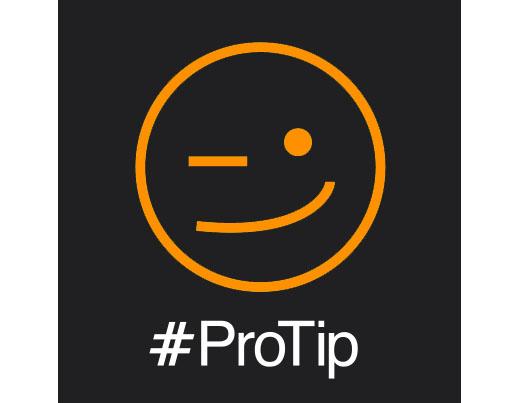
With the transition from Serato Scratch Live to Serato DJ you will notice there are a few differences in how your Rane hardware behaves. This article explains a few of the changes in the software for the Rane SL2, SL3 and SL4 interfaces.
There's no need to purchase any license or enter any serial numbers to use Serato DJ with your supported Rane device. It's plug-and-play just like Scratch Live was. Download and install the software, connect your unit, install the drivers and you're good to go!
All Interfaces:
The first time you connect any Rane device to Serato DJ you will be prompted to install new drivers before the device will function. These driver installs require a full restart of your computer so be prepared and turn up to the club a little early or even better do the install at home.
You don't need to be connected to the internet so don't worry :) The drivers are bundled in the software itself so you just need to connect and follow the instructions.
Firmware updates are no longer bundled with the software. In Scratch Live you would find the firmware updates under Setup > Hardware. To update the firmware on your Rane interfaces now you need to open the Rane Audio panel for your device, on Macs you can find this under System Preferences. On Windows machines you can still find this in the setup screen.
The update (if available) can be found there.
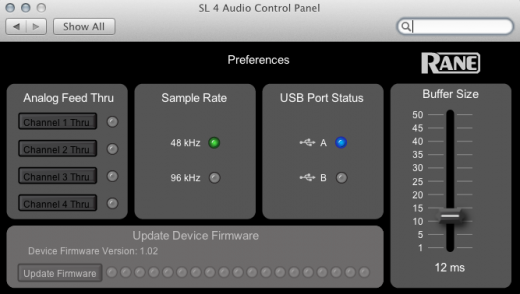
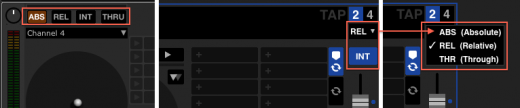
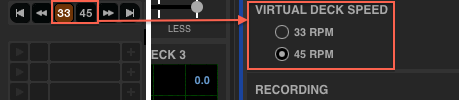
The Rane SL3:
In Scratch Live you could turn on the Aux/3rd deck by going to Setup > Plugins > SL3 AUX Deck. Now the 3rd deck is activated by default and you can use it in all 3 views. To show it in "Stack" mode, first select stack from the drop down and then click the "3" to the right allowing you to view all 3 decks at once.
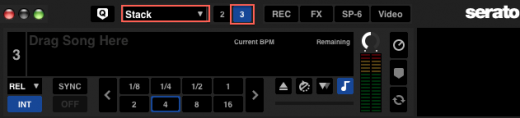
In the other view modes you can only see 2 decks at once but you can change the focus of the 1st deck to the 3rd by toggling the "1" and "3" buttons as shown below:

The Rane SL4:
One of the most noticeable differences with the SL4 and Serato DJ is that the channel arrangement can now be changed from 1,2,3,4 to 3,1,2,4 depending on preference:
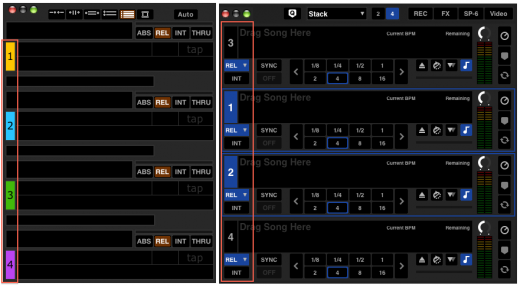

Thanks!
Sam GG
