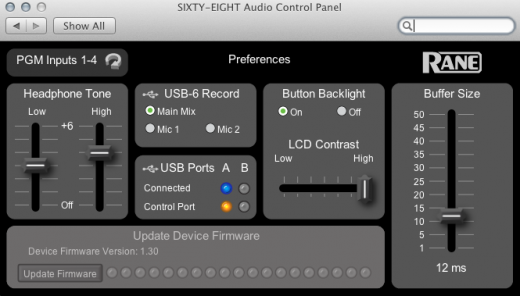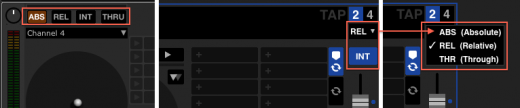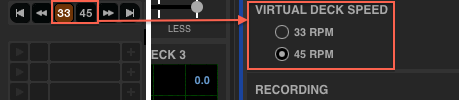With the transition from Serato Scratch Live to Serato DJ you will notice there are a few differences in how your Rane hardware behaves. This article explains a few of the changes in the software for the Rane 61, 62 and 68 mixers:
All Mixers:
The first time you connect any Rane device to Serato DJ you will be prompted to install new drivers before the device will function. These driver installs require a full restart of your computer so be prepared and turn up to the club a little early or even better do the install at home.
Firmware updates are no longer bundled with the software. In Scratch Live you would find the firmware updates under Setup > Hardware. To update the firmware on your Rane mixer now you need to open the Rane Audio panel for your device, on Macs you can find this under System Preferences. On Windows machines you can still find this in the setup screen.
The update (if available) can be found there. You will also find the LCD contrast, headphone tone and backlighting options here instead of in the setup menu.
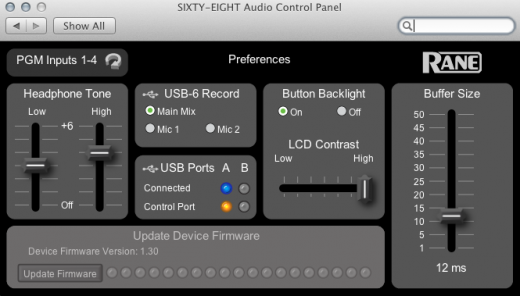
NOTE: The "Buffer Size" in the audio control panel adjusts the buffer at a different part of the audio pipeline than the buffer in Serato DJ. Rane recommend that you have this set to 4ms or higher in the audio control panel and adjust the buffer size as per normal in the Serato setup screen.
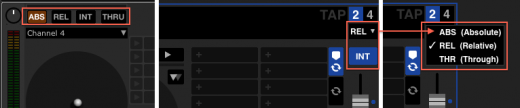
The platter speed options are no longer near the virtual deck. You will find them under Setup > DJ Preferences.
To MIDI map your mixer you no longer have to turn on an option in the setup menu. If MIDI mapping is available at the time for your Rane mixer all you need to do is switch the MIDI layer on your hardware and then you will be able to MIDI map desired functions by clicking the "MIDI" button up near the setup button on screen. For more in depth information regarding MIDI mapping your mixer check out the Rane manuals which can be found here in the
support area.Also you no longer need to go to Setup > Hardware to change the primary decks with the Rane 68. Now you just need to click in the virtual deck area to change your primary decks, you will see a blue outline around the selected decks. This article has been kept brief just to cover the major changes involved with the move over to Serato DJ. If you need some help navigating Serato DJ or you have some in depth questions
hit up the support team.