
Serato DJ 1.5 now supports the Pioneer CDJ-2000 and CDJ-2000nexus natively, in conjunction with a supported Serato DJ device.
To put it simply, this means you can leave your Control CDs at home and connect directly to your computer to control the software in Internal mode alongside your Serato DJ DVS device or controller.
Alongside the new features for the CDJ-2000nexus, we have worked hard to ensure that both the CDJ-2000 and CDJ-2000nexus have really tight integration with Serato DJ and accurate control. We made sure to take on board a lot of the lessons learned from developing support in Scratch Live. We did a lot of testing both in the office and in the club!
The CDJ-2000nexus also supports a few more features in Serato DJ. Read on to see what’s new, and for a step-by-step guide on connection. If you have any questions, just hit us up in the comments.
Pioneer CDJ-2000nexus Features
Easily read and control the Serato DJ library directly from your CDJ screen. Use the Scroll Knob to move through your library and crates and push to load tracks. Use the Back button to move back to your crate list and hit the Quantize button to also switch between the FX, SP-6 Sample Player & Recording panels in Serato DJ.
The waveform of the current track will be displayed on screen. Use the touch strip underneath for needle drop functionality to jump quickly through your track and find the best bit to cue up and play from, or return to the beginning.
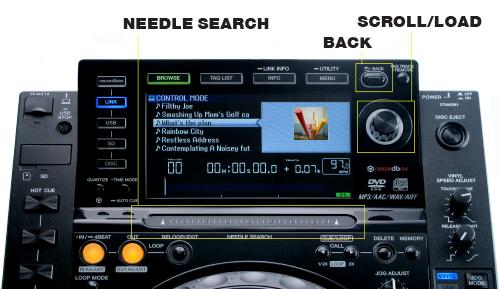
Set and trigger up to 3 Hot Cues directly on the CDJ. Manual loop controls are also provided with the IN / OUT buttons alongside RELOOP / EXIT. Once you’ve set a manual loop, you can hit the OUT button again and use the CDJ platter to adjust the loop length.
You can now engage Slip Mode directly on the CDJ using the SLIP button. Easily switch during performance without having to MIDI map to another controller or use the software control. Also, using the REV latch, you can use the Censor feature in Serato DJ.

The LOOP MODE button can be used to activate the currently selected saved loop in Serato DJ and the CUE / LOOP CALL button can be used to cycle through these. You can also hit DELETE to remove the current saved loop from that slot.

Hit the SYNC button to engage Sync in Serato DJ for that deck. Hitting MASTER disengages Sync off for that deck. You can read more about using Sync in the Serato DJ manual.

Connection Guide
Before you start, make sure you have the latest version of Serato DJ installed on your laptop. The CDJ-2000 & CDJ-2000nexus are only supported in conjunction with supported Serato DJ devices and not stand-alone. You will also need to update the firmware of your CDJ which you can find here.
The Pioneer CDJ-2000 & CDJ-2000nexus are class compliant USB plug-and-play devices for Mac, however require drivers for Windows. You will find these on the installation CD that is provided with your CDJ, or as a download from the Pioneer website.
To use a pair of CDJs with Serato DJ, you will need at least 3 available USB ports. If you don’t have 3 ports available you may be able to connect your CDJs to a powered USB hub. It is however, important to always connect your Serato DJ hardware directly to your computer.
- Connect your Serato DJ device as per normal into an available USB port on your computer.
- Connect the CDJ to your computer via USB cable or USB hub.
- Open Serato DJ.
- Press the LINK button on the CDJ-2000nexus.
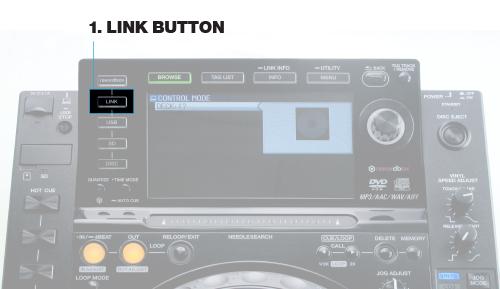
- Press the Scroll Knob to connect to the computer.

- Use the Scroll Knob to choose which virtual deck you wish the CDJ-2000nexus to control.
- Set the virtual deck in Serato DJ to Internal mode (INT). If you are using a controller, this step is not necessary.
Once your CDJ-2000nexus is connected, the Serato music library and track information is instantly browsable on the CDJ’s color screen and dedicated hardware controls.
Your CDJ-2000nexus can also be used to play regular CDs. To do this just connect the CDJs audio outs (RCA) to your Serato DJ devices hardware inputs (if available) as you would your regular CD players.
If you want to know more then have a read of the official Quickstart Guides, available on the Serato DJ download page.
