The Prepare panel of Serato DJ is often overlooked and should be considered as a tool for every DJ. While it won’t drastically change your current workflow, it can add an additional level of organisation to your sets and help you remember things you usually wouldn’t. I’ll share few uses for it that I’ve found handy in and out of the club.
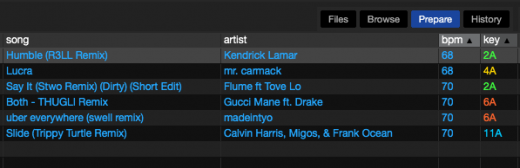
To add a song to the Prepare panel either use Command/CTRL + P, a mapped control on your hardware device or drag and drop.
Tracks will be removed from your Prepare list once played.
Requests
Every so often, a patron may suggest a track I’m genuinely keen to play. Usually, the timing is a little off so I’ll tell them to wait a bit. To be honest, my short term memory sucks so I use the Prepare function to help keep them from coming back annoyed that I didn’t play their track (even though I intended to).
Saving Tracks For Later
While there are a lot of situations where this is useful, I’ll cover the ones that I often encounter. While I’m scrolling through the BPM bracket of the track I’m playing I’ll come across tracks that suit the mood but are out of key. I’ll add these to the Prepare window to play in the near future while I find a track with a compatible key.
There are times when I’m doing sets that extend from open to late in the night. The time at the start before people arrive is a great opportunity to test new tracks on the club’s speakers and decide if they’d work at prime-time. Use Prepare to remind yourself to play the goodies later on.
Making Crates
Using the Prepare panel is probably the quickest way of making a crate. Simply scroll through your library and use the shortcut keys to add any song that fits the crates theme. Drag the contents of the Prepare window on the new crate button and your selection will form a new crate.
