references found in Serato DJ’s Setup menu are often an overlooked option when it comes to MIDI mapping.
Have a read below of our favourite 5 MIDI-mappable setup options you can map straight to your controller, removing the need to enter the SETUP screen.
*To map any of the following features click on the MIDI button to enable MIDI mapping then click on the SETUP menu and navigate to the appropriate tab.
Start/Stop time
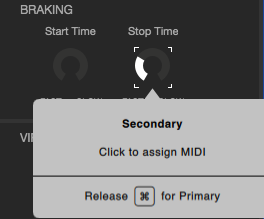
These options are handy if your Serato hardware does not have a dedicated start/stop knob, or when using one or more decks in INT mode. This parameter will give you control over the time it takes tracks to reach their normal speed when started or the time it takes for them to stop, great for creating different braking effects.
Quantize Value
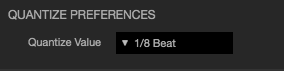
Scroll through the Quantize beat values to select the setting most suited to your performance. Have a lesser value when wanting to go crazy on the cues then move it up to a larger value when wanting to simply drop your cues on the 1.
Anti-drift
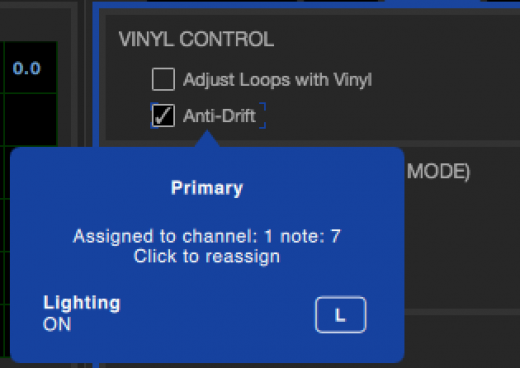
A great tool to have enabled the majority of the time, but you may want to have the option to toggle this off at times when you’d like to make subtle pitch or platter movements.
AM mode
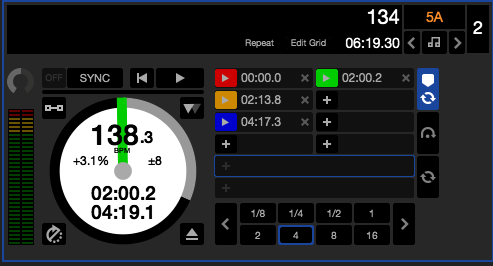
Super heroes don’t have to enter a setup screen to enable their powers - have AM mode ready at the press of a button to make your track names disappear.
Pitch N Time DJ
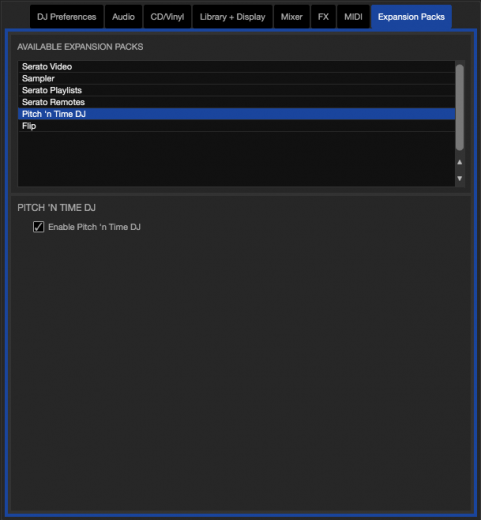
PnT DJ provides the ability to shift your track’s BPM by huge values and still retain great quality, however you may wish to have PnT DJ turned off while scratching as it can interfere with the desired sound you’re trying to create.
*Mapping the ‘enable Pnt DJ’ checkbox in the SETUP menu will allow you to toggle PnT DJ on and off - with the handy addition of keep Serato’s Keylock feature on when Pnt DJ has been toggled off*. This will give a smoother, less noticeable switch compared to toggling PnT off without keylock.
