Ever wondered why those two tracks always make the floor go HAM? One reason is that they are probably either in the same key or one relative to the other. Commonly for this, DJs use an application called Mixed In Key, which analyzes your music files and tells you what key your songs are. Mixed In Key can also accurately analyze BPM and other information.
Here's a fairly straightforward guide to using Mixed In Key.
START UP
When you first start Mixed in Key, it gives you the option to Analyze all your files by either: dragging them in or importing your entire library. Before doing this, you will want to Personalize the way Mixed In Key writes key information to the files.

CAMELOT? FLATS OR SHARPS? EXCUSE ME?
Using the Camelot System is typically recommend as you can easily organize your music using Serato Smart Crates with this system.
Getting Familiar with the Camelot wheel is pretty easy and there is a built in tutorial in Mixed In Key if you are new to the concept.
On this wheel, musical keys can be seen as "hours" on a clock. For example, 4 o'clock corresponds to 4B or 4A. The letter "B" represents Major keys. The letter "A" represents Minor keys.
Follow the Camelot Wheel to pick compatible tracks to mix with. Check out Mixed In Key's Guide to Harmonic Mixing for more information.
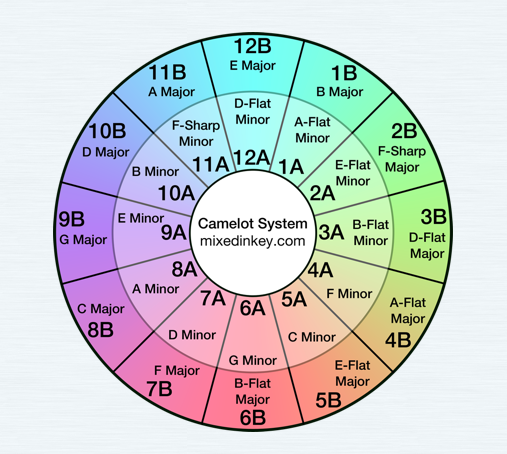
WHERE TO WRITE TAGS
Select the option "Update Custom "initial key" Tag". This will show up under the "key" column in the Serato DJ/Scratch Live/Serato DJ Intro library.
Another good place to write the key info is the comments tag, which you can do by selecting either "In Front of the Comments" or "Overwrite Comments".
It is important to note, writing to the filename instead of the comments, will actually change the filename that is used by Serato software to identify the file. If the filename changes, it will break the file paths that the Serato library uses to locate your music and it will become missing.

To get key information showing up in Serato software, simply use the rescan id3 tags button in the Files Panel. This is essentially rescans your files for any updates made to the tags, and will then display those changes int he Serato library. That way you won't have to re-analyse your files and overwrite important information like Beatgrids, Cue Points or Loops.

SMART CRATES BY KEY
This is a good way to organize tracks, have them update automatically in your library and organize by BPM at the same time.
If you haven't made Smart Crates before you'll want to learn about managing Smart Crates and get familiar with why they are useful.
Here is the rule you want to apply shown below - the smart crate will now automatically populate with songs that contain the "x" Key

With the 1A and 1B crate you'll have to get a little tricky to get it right. Heres what I've done to get only 1A and 1B (not 11A and 12B)

You should be good to go now, Have fun!
Matt P
