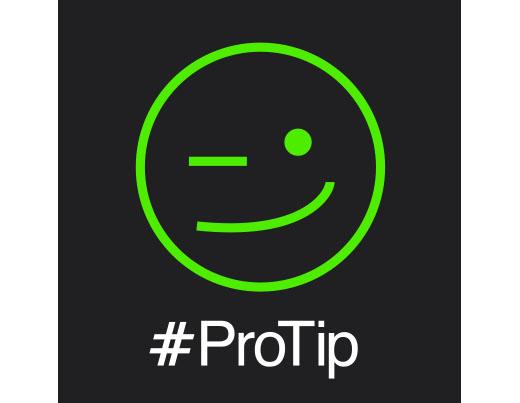
One difference you might notice if coming over from Scratch Live to Serato DJ are the little numbered grids on the waveform. These are Beatgrids! They were first introduced in Serato ITCH as a tool for using Sync with 4 decks and also as part of The Bridge, where they were integral to syncing your Ableton Live set to Scratch Live.
If you aren't using Smart Sync or are using Simple Sync and haven't checked the "snap to beatgrid" option in the setup screen, you will not see them.
These lines indicate where the the beats lie.
When pressing the Sync button in the software or on your hardware and syncing with another track, these lines will snap together to sync precisely.
If your Beatgrids aren't correct, your mixes will be out. In this article i'll explain how to set them properly and easily :)
Setting Beatgrids
When adding new files to Serato DJ, there is an option to set beat grids right next to the "set auto tempo" setting in the offline player. When you analyse your files with this option enabled, it will set Beatgrids for your tracks.

Although this is a handy and quick way to get accurate Beatgrids on all your tracks(new an old) its not always perfect and adjusting Beatgrids manually can be necessary.
You can edit Beatgrids in the Offline Player, or while you have your hardware connected. You will have to click on the "Edit Grid" button to activate the editing panel or by pressing ALT + Spacebar (press twice to adjust for the right hand Virtual Deck's track).

You will now be able to edit Beatgrids using this panel.

Setting the Downbeat:
Often if a song doesn't start on the very first beat or "downbeat", the software will start the Beatgrid at the first major sound (or transient).
This may be a sweep, a snare, a clap etc. It can confuse the software in thinking that the sound is the first beat.
In my experience, I find it best to just clear the grid in this situation by entering the Edit Grid mode and hitting delete on your keyboard.
You can then set the Beatgrid on the first beat of the track (like you would do when setting a Cue Point)

(Hot keys are Alt + X or Alt + Mouse Click on the first Beat)
For songs written to a grid, the Beatgrid will be correct throughout.

Some music, especially with live drums or no quantisation, tempo changes within the music, no tempo (Sun Ra), will give the software a hard time though and some manual editing might be needed. This takes a bit more attention.
Using the set button, you can set markers to any new major transient. This allows the Beatgrid to follow the track’s change in tempo.
Tracks with Beat Warp Markers are able to be be perfectly Synced to tracks with no tempo changes without the beats dropping out of time. Or if you choose to not have Sync engaged it will tell the FX if applied, what beats to follow.
You can see in these pics that the tempo changes from 128 to 120 after the set (Red) beat grid marker has past the playhead,
Before playhead

After playhead

As the track slows down in tempo the beat grid will have to be set at every change. Set the beat grid markers as often as needed until the track stabilizes or ends (Whichever comes first ;)
Let us know if you run into any problems or have any questions. We're happy to help you out!
